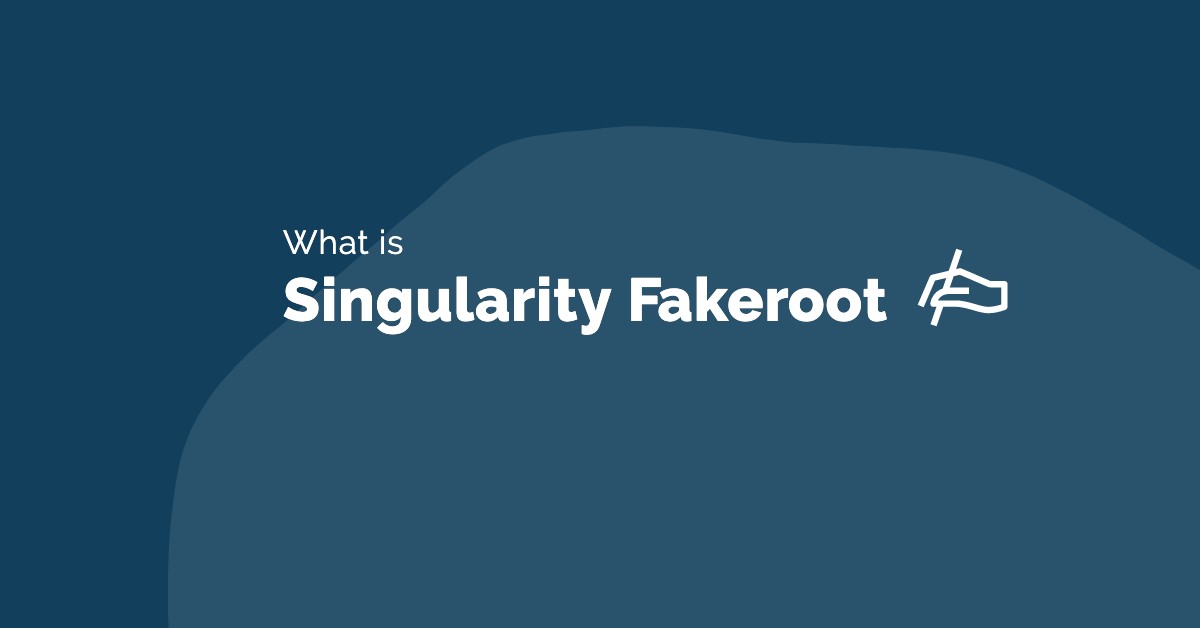如何自行編譯 HPL-GPU 來測試 Benchmark
構建 NVIDIA CUDA Linpack 環境執行環境非常困難,網路上訊息非常少,然後linkpack測試更新版本已經有一段時間,記錄實作主要參考「Hybrid HPL(GPU版HPL)安装教程」與「AWS-GPUとスパコンを比較する方法-スパコン用ベンチマークソフトを動かしてみる」兩個文章教學,並嘗試運行現在環境支援的版本,部署過程記錄。
環境部署資訊
Linpack 部署的版本資訊:
- Mpich: v3.2.1
- Openmpi: v1.10.3
- Intel MKL: l_mkl_2019.0.117
- Linpack: hpl-2.0_FERMI_v15
實驗環境
安裝作業系統採用 Ubuntu 16.04 Desktop,測試環境為實體機器:
| Role | vCPU | RAM | Extra Device |
|---|---|---|---|
| ubuntu | 8 | 16G | GTX 1060 6G |
事前準備
- 測試 Linkpack 之前,需要確保以下條件達成:
確認環境是否安裝以下NVIDIA driver、CUDA、Intel MKL`Openmpi、mpich2`,並設定好環境變數。
安裝 NVIDIA驅動和CUDA Tookit
由於 CUDA Toolkit中,安裝時已包含了NVIDIA Driver,可一併安裝
1 | $ wget http://developer.download.nvidia.com/compute/cuda/repos/ubuntu1604/x86_64/cuda-repo-ubuntu1604_9.1.85-1_amd64.deb |
測試 NVIDIA Dirver 與 CUDA 是否有安裝完成:
1 | $ lsmod | grep nvidia |
準備 Linpack
Link : https://developer.nvidia.com/rdp/assets/cuda-accelerated-linpack-linux64
從上面的連結,登入CUDA註冊開發者會員,下載linpack for Linux64版本,這裡下載到的版本為hpl-2.0_FERMI_v15.tgz。
參考連結
Hybrid HPL(GPU版HPL)安装教程
AWS-GPUとスパコンを比較する方法-スパコン用ベンチマークソフトを動かしてみる
安裝INTEL MKL
透過連結註冊帳號
https://software.intel.com/en-us/qualify-for-free-software

註冊後,它會向您發送序列號於信箱,以便進行安裝準備。
這邊是下載最新l_mkl_2019.0.117.tgz版本
下載取得l_mkl_2019.0.117.tgz後,即可透過install.sh運行安裝。
1 | $ tar zxvf l_mkl_2019.0.117.tgz |
Intel mkl的安裝很簡單的,每一步也都有說明,按Enter繼續下一步預設設定安裝即可,安裝到某一步會要求輸入序列號,申請30天試用版所給的那個序列號。1
2
3
4
5
6
7
8
9
10
11
12
13
14
15
16
17
18
19
20
21
22
23
24$ sh ./install.sh
--------------------------------------------------------------------------------
Initializing, please wait...
--------------------------------------------------------------------------------
Welcome
--------------------------------------------------------------------------------
Welcome to the Intel(R) Math Kernel Library 2019 for Linux*
--------------------------------------------------------------------------------
You will complete the following steps:
1. Welcome
2. License Agreement
3. Options
4. Installation
5. Complete
--------------------------------------------------------------------------------
--------------------------------------------------------------------------------
Press "Enter" key to continue or "q" to quit:
License Agreement
--------------------------------------------------------------------------------
確認後會安裝一些套件,這裡就可以看到MKL預設情況下,會安裝在/opt/intel下面。1
2
3
4
5
6
7
8
9
10
11
12
13
14
15
16
17
18------------------------
Options > Pre-install Summary
--------------------------------------------------------------------------------
Install location:
/opt/intel
Component(s) selected:
Intel Math Kernel Library 2019 for C/C++ 2.6GB
Intel MKL core libraries for C/C++
Intel TBB threading support
GNU* C/C++ compiler support
Intel Math Kernel Library 2019 for Fortran 2.6GB
Intel MKL core libraries for Fortran
GNU* Fortran compiler support
Fortran 95 interfaces for BLAS and LAPACK
Install space required: 2.8GB
編譯完成後,即會顯示安裝資訊。
1 | ------------------------ |
完整安裝過程於Gist。
安装mpich2
1 | $ wget http://www.mpich.org/static/downloads/3.2.1/mpich-3.2.1.tar.gz |
配置環境
打開/etc/environment1
$ vim /etc/environment
將自己的路徑添加到PATH最後,注意別忘了冒號“:”,添加後的PATH如下1
PATH="/usr/local/sbin:/usr/local/bin:/usr/sbin:/usr/bin:/sbin:/bin:/usr/games:/usr/local/games:/usr/local/cuda-9.2/bin:/home/username/mpich/bin"
保存退出,在終端輸入source /etc/environment
再輸入echo $PATH測試發現已經更新,環境變量配置成功。
本文来自 ForTheDreamSMS 的CSDN 博客 ,全文地址请点击:https://blog.csdn.net/baidu_34045013/article/details/78237842?utm_source=copy
安裝openmpi
1 | $ wget -c https://www.open-mpi.org/software/ompi/v1.10/downloads/openmpi-1.10.3.tar.gz |
安裝make和make instal需要一段時間,等待完成即可,openmpi環境配置會在後面統一設定。
參考 : OpenMPI設定叢集環境
配置環境變量
首先更改環境變量PATH:
1 | sudo vim /etc/environment |
在PATH變量加上/usr/local/cuda-9.2/bin,前面要有分號,後面沒有,修改後例如下面這樣:1
PATH="/usr/local/sbin:/usr/local/bin:/usr/sbin:/usr/bin:/sbin:/bin:/usr/games:/usr/local/games:/usr/local/cuda-9.2/bin:/home/username/mpich/bin"
保存文件,然後再執行:source /etc/environment
完成後,可以執行echo $PATH,查看是否修改成功
接著還需更改ldconfig1
2cd /etc/ld.so.conf.d/
sudo vim hpl.conf
輸入如下內容1
2
3
4
5/usr/local/cuda-9.2/lib64
/lib
/opt/intel/mkl/lib/intel64
/opt/intel/lib/intel64
/home/ubuntu/hpl/src/cuda
最後一行/home/使用者/hpl/src/cuda是編譯HPL時才需要改的,在這裡一併修改。這個目錄就是編譯hpl時,hpl的路徑。
添加上述內容並保存後,執行1
sudu ldconfig
可以輸入下面命令進行檢驗,有輸出內容就對了1
sudo ldconfig -v | grep cuda
接著還要執行Intel MKL的環境變量設置腳本1
2
3
4export LD_LIBRARY_PATH=/opt/intel/mkl/lib/intel64:/opt/intel/compilers_and_libraries/linux/lib/intel64:/home/ubuntu/hpl/src/cuda:/opt/openmpi/lib
export PATH=/opt/openmpi/bin:$PATH
source /opt/intel/compilers_and_libraries_2019.0.117/linux/mkl/bin/mklvars.sh intel64
請確認以上路徑與當前環境上所有套件的路徑是否對應存在,再執行1
source ~/.bashrc
這樣,環境變量就設置好了。最好echo $PATH查看下是否多了一行intel的信息,如果沒有配置成功的話,在編譯HPL時會提示/usr/bin/ld: cannot find -liomp5的錯誤。
開始編譯Linpack benchmark for CUDA
這邊將hpl-2.0_FERMI_v15.tgz解壓縮放置主目錄下hpl文件夾,可以依照自己設定的路徑對應編譯。
1 | $ tar -xvf hpl-2.0_FERMI_v15.tgz –C ~/hpl |
編譯Make.CUDA編輯配置
這時還需要編輯Make.CUDA測試環境參考連結,需更改Make.CUDA中的TOPdir為hpl的目錄。
1 | 103 TOPdir = /home/ubuntu/hpl |
接著可以開始編譯了1
2cd ~/hpl
make arch=CUDA
如果沒有提示錯誤,就是編譯成功了。
編譯完成後,還需要修改~/hpl/bin/CUDA/run_linpack中的HPL_DIR為你hpl的路徑
1 | HPL_DIR=/home/ubuntu/hpl |
修改完成後就可以開始測試了。
測試之前建議把HPL.dat的參數改小一點,N改成8000,這樣所需的測試時間少。也先把P,Q,PxQ都改成1,保證可以執行測試:
1 | $ mpirun -n 1 ./run_linpack |
輸出結果
1 | $ mpirun -n 1 ./run_linpack |
完整環境配置與設置有放到Gits,可以提供參考。